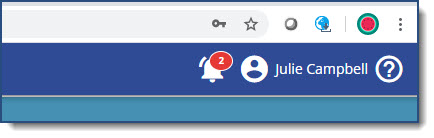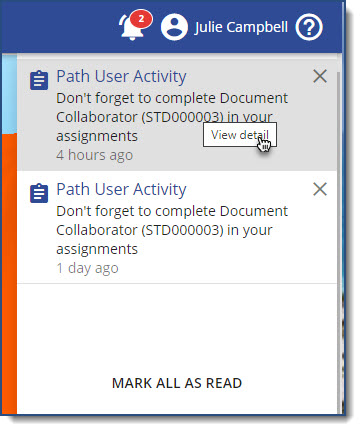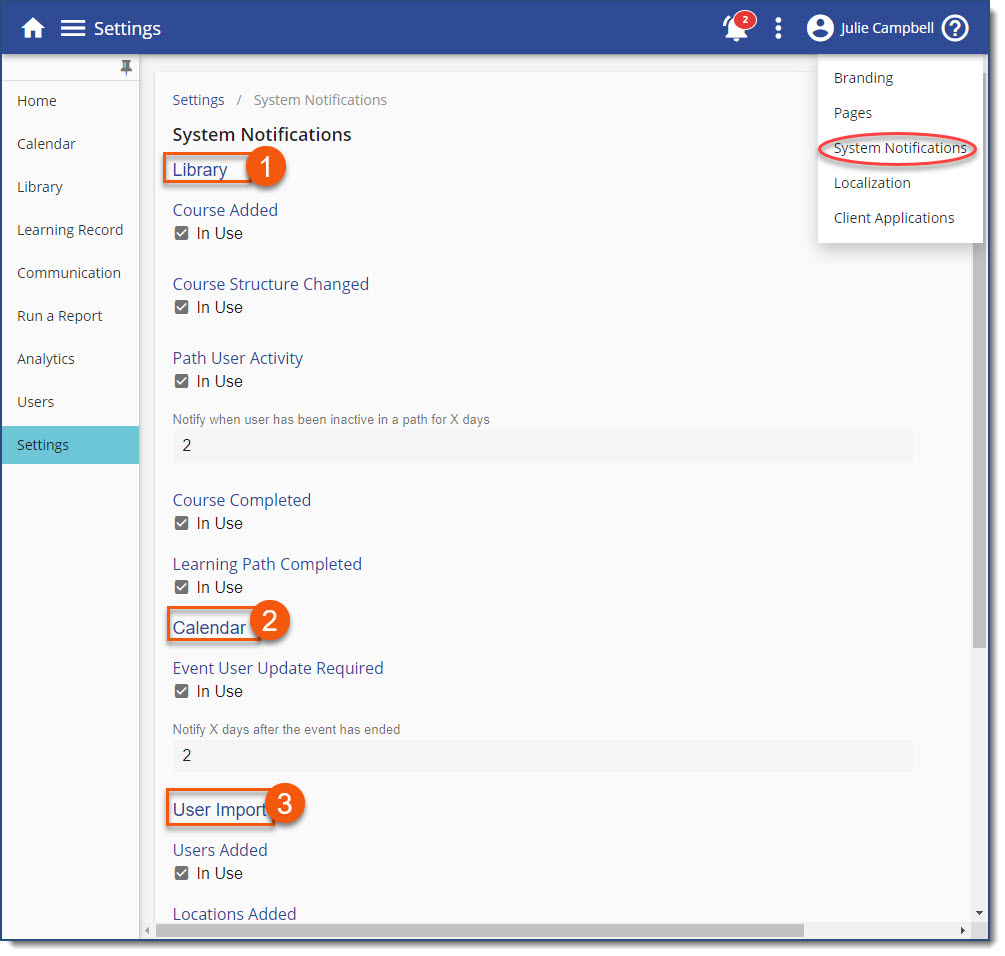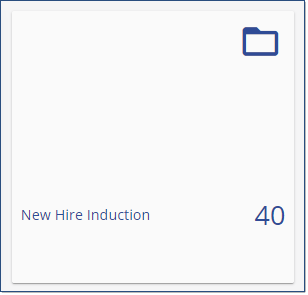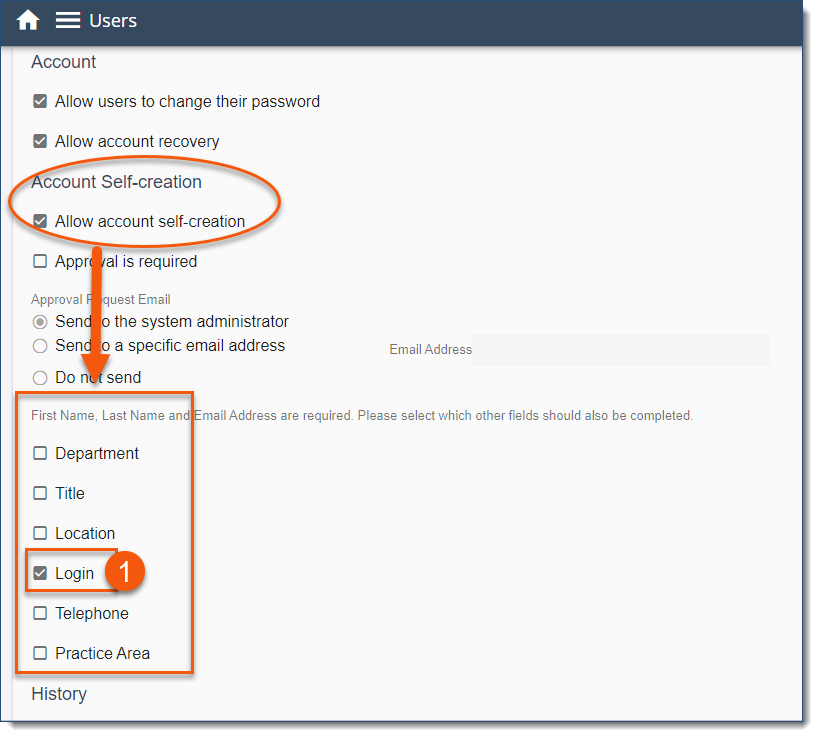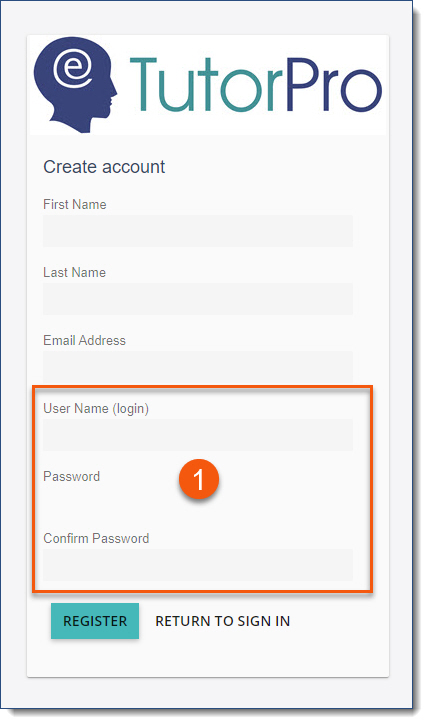Important! Don't forget to record your decisions for each of these sections in your LMS Standards Document! |
Review each of the sections below to locate all customizable settings in your LMS.
Using the Menu •Modules – allows you to turn on the Compliance Module. •Single Sign-on •Daily Housekeeping Navigate to the three-dot options to access the following •Branding •Pages – allows you to select the available pages in the LMS to display or hide from end-users. •System Notifications •Localization •Client Applications |
From the Users page: 1.Click the three dot Options menu. 2.Select Settings. 3.The Account section settings provide you with the capability to allow end-users to change their password in LMS V3. If you decide to implement this, your users will be able to go to their My Profile and change their password. The password on the Import_Learners feed will then be ignored.
The Allow account recovery option enables the user to see the Forgot credentials? link on their login page. If you’re using SSO, users will bypass this login page.
4.The Account Self-creation section settings provide the ability to: •Allow account self-creation by end-users; •Decide whether Approval is required; and •Identify who is required to approve that request. If you enable Account Self-creation, you have the option to decide which fields the user needs to complete on creation. 5.The History settings provide the ability to: •Allow users to add history from their Learning Record for any external training they may attend; •Decide whether Approval is required; and •Identify who is responsible for approving. 6.The Compliance History settings provide the ability to: •Allow users to add CLE history from their Learning Record for any external training they may attend: •Decide whether Approval is required; and, •Identify who is responsible for approving. |
The LMS Notification Bell - System Notifications can be turned on/off by Company Administrators via Settings > 3-Dot Options > System Notifications for the following: Standard Users •Notification when a user is dormant in a path for x (amount of) days.
Administrators •A System Notification is created for Added Courses or if Structure is changed. •A System Notification is created on Path and Course Completion when Notify when course completed is checked within the Course/Path (Company Administrators and Course Administrators). •LMS Notification for each newly added entry as follows via User Import. oAdded Users (Company Administrators, User Administrators and added user’s Supervisors) oAdded Locations (Company Administrators and User Administrators) oDepartment (Company Administrators) oPractice Area (Company Administrators) oProfile (Company Administrators) oTitle (Company Administrators)
Event Contacts and Event Administrators •Notification if an event has ended by x (amount of) days and user history has not been updated.
1.Library - Course and path related notifications 2.Calendar - Event related notifications 3.User Import - notifications related to user import parameter updates
|
|
|
|